With the passage of time the users can experience a wide range of browsers for a quicker and easier access of the websites. They do not need to be dependent on internet explorer now. The users can use now Mozilla Firefox, Opera, Safari, Google Chrome and many other browsers to access their desired sites. So the popularity of Internet Explorer has decreased now and the users are looking for any other browser. Internet explorer 11 comes by default with Windows 8.1. Some users do not want to use Internet Explorer as their default browser and they look for the ways to uninstall it from their Windows 8.1. Though it is an advanced version and it works smoothly, but still they do not want to use it.
It seems a hard nut to crack to the users to uninstall Internet Explorer 11?from Windows 8.1 due to its advanced features. You need to follow only a few steps given below to perform this task. So, lets begin the tutorial now.
Steps to Uninstall Internet Explorer 11 from Windows 8.1
Step 1: You need to use Windows + R keys for opening RUN. Type ?appwiz.cpl? here and press OK to go ahead.
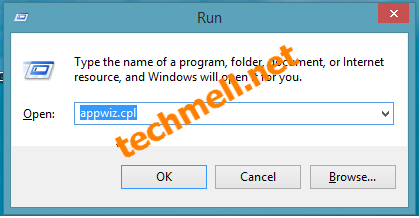 Step 2: Now a Windows will appear on your screen where you will find an option ?Turn Windows Features on or off? on the left side as it has shown in the image below.
Step 2: Now a Windows will appear on your screen where you will find an option ?Turn Windows Features on or off? on the left side as it has shown in the image below.
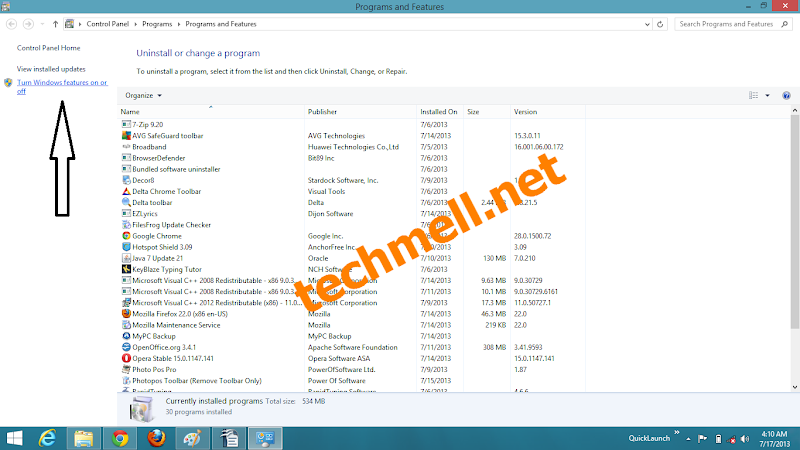 Step 3: Once you click on the option mentioned above, you will be led towards another window?where you will find Windows Features with check marks before them. You need to look for the Internet Explorer 10 or Internet Explorer 11 in the list. It will be surely checked. You need to uncheck the box in order to uninstall it from your system.
Step 3: Once you click on the option mentioned above, you will be led towards another window?where you will find Windows Features with check marks before them. You need to look for the Internet Explorer 10 or Internet Explorer 11 in the list. It will be surely checked. You need to uncheck the box in order to uninstall it from your system.
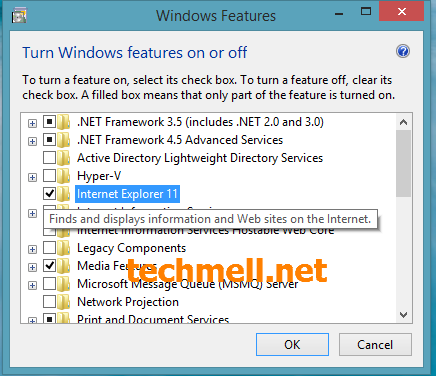 Step 4: Once you uncheck the box, a message will appear before you and you need to verify that you really want to uninstall Internet Explorer from your system.
Step 4: Once you uncheck the box, a message will appear before you and you need to verify that you really want to uninstall Internet Explorer from your system.
 Step 5: It will uninstall it from your system. You will not see its icon on your taskbar. If you go to the Metro UI in Windows 8.1, it will also not appear in the Start Screen. It shows that you have successfully uninstalled the Internet Explorer 11 from Windows 8.1.
Step 5: It will uninstall it from your system. You will not see its icon on your taskbar. If you go to the Metro UI in Windows 8.1, it will also not appear in the Start Screen. It shows that you have successfully uninstalled the Internet Explorer 11 from Windows 8.1.
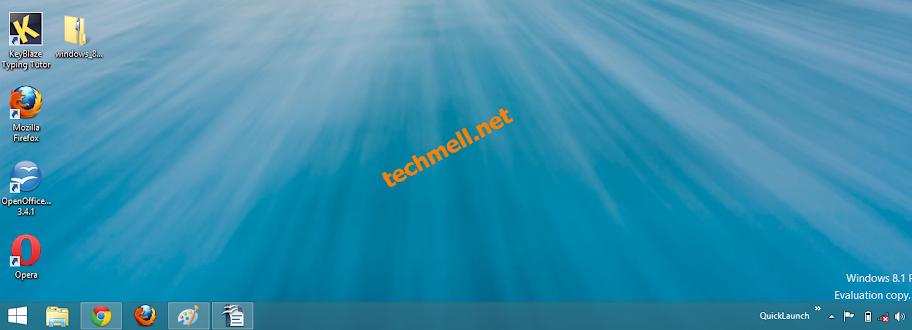
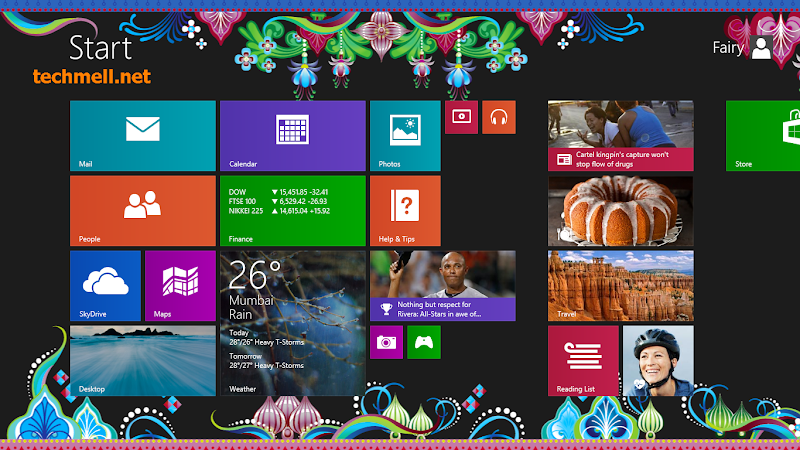
Source: http://techmell.net/how-to/uninstall-internet-explorer-11-windows-81/
randy travis nick young free Slurpee day steam cote de pablo leah remini Orange Is the New Black
No comments:
Post a Comment
Note: Only a member of this blog may post a comment.